In the early HTK and then MRTK days, updating a project with the latest version of the HoloLens software dev kit was always a little scary, and most developers tended to avoid doing it. Because the toolkit was often volatile, updates were hard to do, sometimes involved breaking changes, and then were extremely hard to back out of. As a rule, the version number of the MRTK you started a project with was going to be the version number of the MRTK you would be finishing it with.
Magic Leap has been coming out with SDK updates at the rate of about one a month in 2023. Fortunately they came out with a tool last month, the Magic Leap Setup Tool published in the Unity Asset Store, that makes this pretty painless, both for upgrading and downgrading.
https://assetstore.unity.com/packages/tools/integration/magic-leap-setup-tool-194780
Once you’ve installed the Setup Tool in your Magic Leap project, it will appear in your Unity toolbar. Magic Leap just came out with a their new v1.2.0 SDK yesterday. I used the Magic Leap Hub tool to download all the latest bits and also update my Magic Leap headset. To update one of my projects built on the previous v1.2.0-dev2 SDK, all I did was go to the project menubar, pull down the Magic Leap tab, and select Project Setup Tool.
Next, I clicked on the “Update SDK” button to set a new Magic Leap SDK folder.
I switched my SDK folder from “v1.2.0-dev2” to “v1.2.0”. I got a small dialog asking if I wanted to switch out my Magic Leap package. I replied OK.
Next step, go into Package Manger and update the Magic Leap Unity SDK package if you need to (the picture above shows upgrading from 1.5.0 to 1.6.0).
The last step is to go into your Preferences and check the External Tools | Magic Leap tab. You’ll want to reference the right Magic Leap directory here in order to make sure you have the right ML Simulator associated with your Unity editor.
As a long time admirer of the HoloLens MRTK, I have to say this is a distinct improvement.

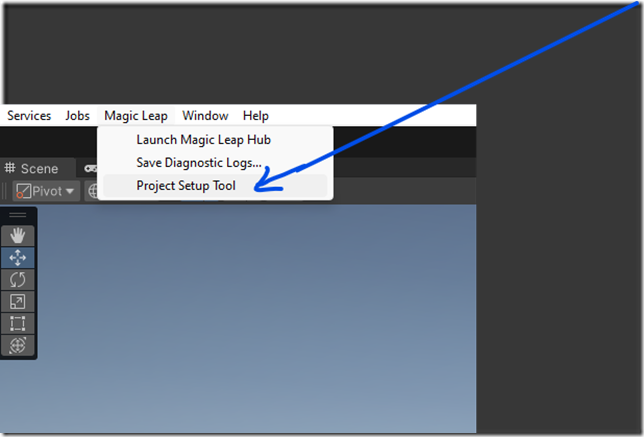
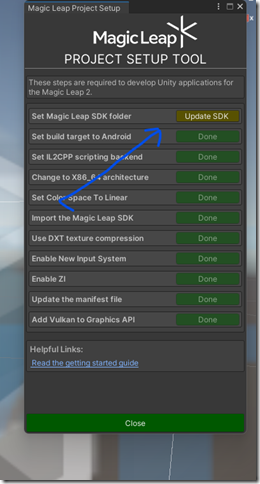
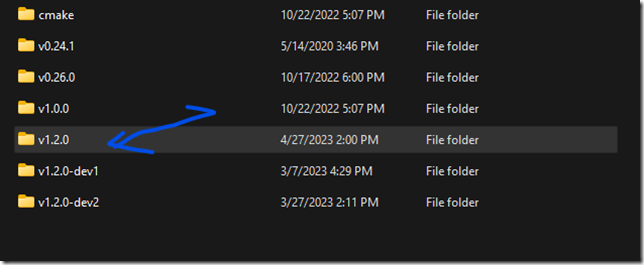
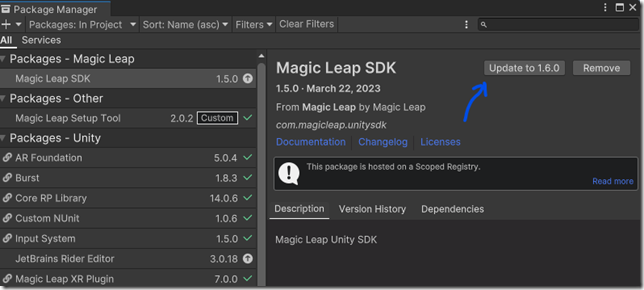
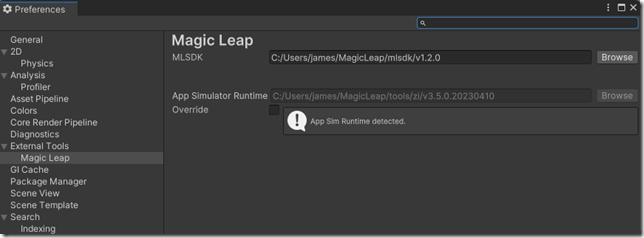
[…] Tip: Update your Magic Leap SDK the easy way (James Ashley) […]