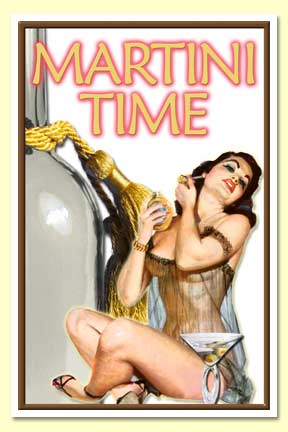I have been busy in my basement constructing a robot with which I can have conversations and play games. Except that the robot is more of a program, and I didn’t build the whole thing up from scratch, but instead cobbled together pieces that other people have created. I took an Eliza-style interpreter written by Nicholas H.Tollervey (this is the conversation part) along with some scripted dialogs by Dr. Richard S. Wallace and threw it together with a Z-machine program written by Jason Follas, which allows my bot to play old Infocom games like Zork and The Hitchhiker’s Guide to the Galaxy. I then wrapped these up in a simple workflow and added some new Vista\.NET 3.0 speech recognition and speech synthesis code so the robot can understand me.
I wrote an article about it for CodeProject, a very nice resource that allows developers from around the world to share their code and network. The site requires registration to download code however, so if you want to play with the demo or look at the source code, you can also download them from this site.
Mr. Tollervey has a succint article about the relationship between chatterboxes and John Searle’s Chinese Box problem, which obviates me from responsibility for discussing the same.
Instead, I’ll just add some quick instructions:
The application is made up of a text output screen, a text entry field, and a default enter button. The initial look and feel is that of an IBX XT theme (the first computer I ever played on). This can be changed using voice commands, which I will cover later. There are three menus initially available. The File menu allows the user to save a log of the conversation as a text file. The Select Voice menu allows the user to select from any of the synthetic voices installed on her machine. Vista initially comes with “Anna”. Windows XP comes with “Sam”. Other XP voices are available depending on which versions of Office have been installed over the lifetime of that particular instance of the OS. If the user is running Vista, then the Speech menu will allow him to toggle speech synthesis, dictation, and the context-free grammars. By doing so, the user will have the ability to speak to the application, as well as have the application speak back to him. If the user is running XP, then only speech synthesis is available, since some of the features provided by .NET 3.0 and consumed by this application do not work on XP.
The appearance menu will let you change the look and feel of the text screen. I’ve also added some pre-made themes at the bottom of the appearnce menu. If, after chatting with SophiaBot for a while, you want to play a game, just type or say “Play game.” SophiaBot will present you with a list of the games available (you can add more, actually, simply by dropping additional game files you find on the internet into the Program Files\Imaginative Universal\SophiaBot\Game Data\DATA folder (Jason’s Z-Machine implementation plays games that use version 3 and below of the game engine. I’m looking (rather lazily) into how to support later versions. You can go here to download more Zork-type games. During a game, type or say “Quit” to end your session. “Save” and “Restore” keep track of your current position in the game, so you can come back later and pick up where you left off.
Speech recognition in Vista has two modes: dictation and context-free recognition. Dictation uses context, that is, an analysis of preceding words and words following a given target of speech recognition, in order to determine what word was intended by the speaker. Context-free speech recognition, by way of contrast, uses exact matches and some simple patterns in order to determine if certain words or phrases have been uttered. This makes context-free recognition particularly suited to command and control scenarios, while dictation is particularly suited to situations where we are simply attempting to translate the user’s utterances into text.
You should begin by trying to start up a conversation with Sophia using the textbox, just to see how it works, as well as her limitations as a conversationalist. Sophia uses certain tricks to appear more lifelike. She throws out random typos, for one thing. She also is a bit slower than a computer should really be. This is because one of the things that distinguish computers from people is the way they process information — computers do it quickly, and people do it at a more leisurely pace. By typing slowly, Sophia helps the user maintain his suspension of disbelief. Finally, if a text-to-speech engine is installed on your computer, Sophia reads along as she types out her responses. I’m not certain why this is effective, but it is how computer terminals are shown to communicate in the movies, and it seems to work well here, also. I will go over how this illusion is created below.
In Command\AIML\Game Lexicon mode, the application generates several grammar rules that help direct speech recognition toward certain expected results. Be forewarned: initially loading the AIML grammars takes about two minutes, and occurs in the background. You can continue to touch type conversations with Sophia until the speech recognition engine has finished loading the grammars and speech recognition is available. Using the command grammar, the user can make the computer do the following things: LIST COLORS, LIST GAMES, LIST FONTS, CHANGE FONT TO…, CHANGE FONT COLOR TO…, CHANGE BACKGROUND COLOR TO…. Besides the IBM XT color scheme, a black papyrus font on a linen background also looks very nice. To see a complete list of keywords used by the text-adventure game you have chosen, say “LIST GAME KEYWORDS.” When the game is initially selected, a new set of rules is created based on different two word combinations of the keywords recognized by the game, in order to help speech recognition by narrowing down the total number of phrases it must look for.
In dictation mode, the underlying speech engine simply converts your speech into words and has the core SophiaBot code process it in the same manner that it processes text that is typed in. Dictation mode is sometimes better than context-free mode for non-game speech recognition, depending on how well the speech recognition engine installed on your OS has been trained to understand your speech patterns. Context-free mode is typically better for game mode. Command and control only works in context-free mode.