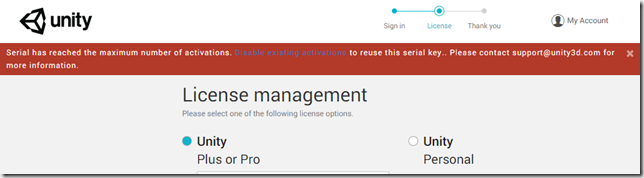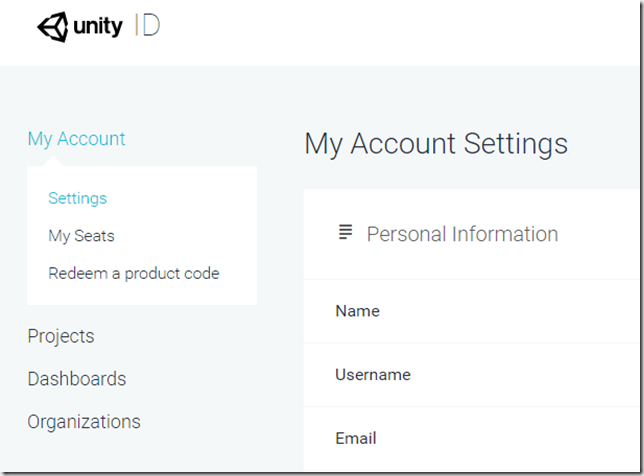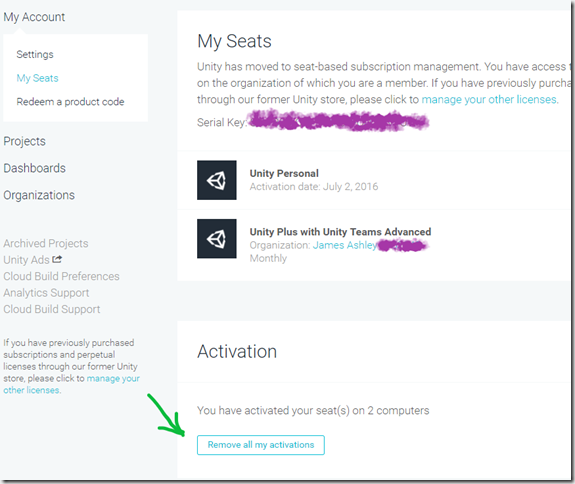I’m currently doing HoloLens development with VS 2017 v15.6.4, Unity 2017.3.1p3, MRTK 2017.1.2, and W10 17128 (Insider Build).
Unity 2017.3.1p3, a patch release, includes the 2017.3.1p1 fix for hologram instability:
(993880) – XR: Fixed stabilization plane not getting set correctly via the SetFocusPointForFrame() API, resulting in poor hologram stabilization and color separation on HoloLens.
There continues to be uncertainty about whether this fixes all the stabilization problems or not – though it’s definitely better than it has been over the past several months.
UnityWebRequest continues to always return true for the isNetworkError property. Use isError or isHttpError instead. The older WWW class probably shouldn’t be used anymore. There are reports that media downloads aren’t working with UnityWebRequest while other file types are.
So if you have something working now, and have work-arounds in place, you probably shouldn’t upgrade. I know of HoloLens developers who are still very happy working in the older Unity 5.6.3.
April is shaping up to be very interesting. According to Unity, they will be releasing Unity 2018.1.0 then. For UWP/HoloLens developers, this means the addition of the .NET Standard 2.0 API compatibility level. .NET Standard 2.0 can be thought of as the set of APIs commonly supported by both .NET Core 2.0 (what UWP uses) and .NET Framework 4.6.1 (used for Windows apps and in the IDE). By supporting this, Unity 2018.1.0 should provide us with the ability to write much more common MonoBehaviour script code that works in both the IDE and on the HoloLens without using precompiler directives.
Of course, this is only useful if the HoloLens actually supports .NET Core 2.0, which is why the announcement of the RS4 Technical Preview is such a big deal. This is the first major firmware update for the HoloLens since release, and brings with it all the changes to Windows platform since the Anniversary Update (build 10.0.14393) which was also known as RS1 and which supports .NET Core 1.0.
Redstone 4 (build 10.0.17133), also known as the Spring Creators Update, is supposed to drop for PCs in mid-April. Which coincidentally is also when Unity 2018.1.0 is supposed to drop. So it would not be out of the question to expect a version of RS4 for HoloLens to drop at around the same time.
What sets RS4 for HoloLens apart from RS4 for Windows? For one thing, on the HoloLens we will have access to a new feature called Research Mode, providing access to low level sensor data such as the ToF depth camera and potentially the 4 mono cameras and the microphones. This in turn can be used to try out new algorithms beyond what the HoloLens already currently uses for data analysis.
On the UI front, the MR Design Labs interface tools have finally been integrated into the dev branch of the Mixed Reality Toolkit. Fingers crossed that this will make its way into the main branch in April also.
Finally, Magic Leap’s mixed reality headset, dubbed the Magic Leap One, had its debut at GDC this month. They also opened their creator portal to all developers, with links to documentation, the Lumin SDK, a special version of Unity 2018 to develop ML apps and a simulator to test gesture and controller interactions.
In the interest of full disclosure, I’ve been developing for the Magic Leap for a while under NDAs and inside a locked room ensorcelled by eldritch spells. It’s a great device and finally creates some good competition for the HoloLens team at Microsoft.
The first reaction among people working with the HoloLens and occluded MR devices may be to be defensive and tribal. Please resist this instinct.
A second, well-funded device like the Magic Leap One means all that much more marketing dollars from both Microsoft and Magic Leap spent on raising the profile of Mixed Reality (or Spatial Computing, as ML is calling it). It means healthy competition between the two device makers that will encourage both companies to improve their tech in efforts to grow and hold large swaths of the AR market. It also means a new device to which most of your spatial development skills will easily transfer. In other words, this is a good thing my MR homies. Embrace it.
And from the development side, there are lots of things to like about Magic Leap. Lumin is Linux/Mono based, which means a higher level of compatibility between the platform and pre-existing Unity assets from the Asset store. It also supports development in Unreal. Lastly, it also supports development on a Mac, potentially offering a way for crossover between the design, gaming and enterprise dev worlds. This in turn raises interest in high-end AR and will make people take a second look at HoloLens and the occluded MR devices.
It doesn’t take a weatherman to know it’s going to be a great summer for Mixed Reality / Spatial Computing developers.